Support & FAQ
- What is Drivemode?
-
Drivemode drastically simplifies the way you use your phone while driving with a “no look” interface that allows you to focus on the road while accessing your favorite features on your Android.
You just need to rely on only broad swipes, taps or your voice to control navigation, change songs, contact friends and respond to messages without looking at the screen because as you get used to it, you’ll notice that you just need to rely on our voice narration, bright colors and large animation using your peripheral vision. Drivemode’s automotive grade interface is so safe that various automakers like Honda are talking to us to build Drivemode car. https://goo.gl/tTWdG8
- Is Drivemode really free?
-
It is absolutely free, and there is no advertisement. If you want to remove our signature from the app, you can pay to do so, but functionality does not change.
- How can I download Drivemode?
-
Please download it from the Google Play Store here.
- I need help / I found a bug
-
You can join our Facebook community to find an answer, or contact help@drivemode.com for help.
- What languages are supported, and how can I help translate?
-
We are adding new languages often. As of May 2016, we are supporting English, Spanish, French, Italian, German, Portuguese (Brazil), Danish, Turkish, Hungarian, Polish, Bulgarian, Tamil, Hindi, Dutch, Hebrew, Russian, Chinese (Traditional) and Japanese and everything is translated by our users.
If you want Drivemode in your language and help us translate, please follow these steps.- Sign up for a free OneSky account from here.
- Login and select the project “Drivemode Android App”
- Select the language you’d like to translate and start!
- How do I shutdown Drivemode?
-
2 simple ways. First there’s a button in your “notifications” which you can access by swiping down from the very top of your screen. Also, there is a shutdown button on the left side of the Main Menu (that’s the colorful one with “navigation” “music” and other options).
You can even have Drivemode turn off automatically when you finish Driving by going into Settings > Launch & Close and then checking out our “Driving Detection” and “Bluetooth” options.
- I can't use Drivemode on my Xiaomi Redmi/Mi Phone
-
A critical permission is not granted during the installation of Drivemode in some Xiaomi phones and that prevents the Drivemode Tab (on the left) to show.
Enabling this permission manually will solve the problem.How: go to your device’s Settings -> Installed Apps -> Drivemode -> Manage permissions -> Popup Notification -> Accept
- How to take a Bug Report
-
First you need to enable Developer Options.
- In Android (not inside Drivemode), open your Settings App
- Scroll to the bottom and Tap on “About Phone” or “About Device”
- Find the Build Number and Tap on it 5 times. You will see the message “Congratulations, you are a developer”
- Tap the Back Button 1 time
- A new menu titled “Developer Options” should appear. If not, repeat sets 2,3,4 again.
- Tap Developer Options
- Turn on “USB Debugging”
- Notice at the top there is a an item called “Take Bug Report” take note of this, it will become useful later.
Second. The next step is to replicate the problem you had in Drivemode and then immediately after take a bug report to email to help@drivemode.com.
- The next step is to replicate the problem you had in Drivemode and then immediately after take a bug report to email to help@drivemode.com.
- Open up Drivemode and replicate the bug or problem you are having
- If possible, replicating the problem 2-3 times is best! If that’s difficult, 1 time is ok.
- Immediately after replicating the problem, go into your Android Settings – Developer Options – and press the “Take Bug Report” button at the very top
- Wait for the bug report to be completed. This will may take up to 5-7 minutes depending on the phone. You will know a bug report is complete because a small “robot” icon will appear in your notification bar.
- Swipe down from the top of your phone to open up the notification area. You should see a new notification saying “But Report captured” Tap on it.
- Choose the “Email” option and email the bug report to help@drivemode.com. In the body of the email write “Bug Report”, add your name and a one sentence mention of the issue you’re having.
- Celebrate with a cool beverage of your choosing! We’re working on your issue. Thanks so much for the patience while we analyze the problem.
General Questions
- Can I remove the text that is automatically added at the end of each message?
-
Yes. You can go to the premium store from the setting screen and purchase the option.
- Can I change the auto reply message?
-
Yes. To change the auto-reply message, go to Settings > Set Preset Texts, tap the desired message, check the box “Set as Auto Reply” and then “Save”. You can add a new preset text from this setting page too.
- What messaging apps are supported?
-
Hands-free messages reply feature supports the following message apps on devices with Android 5.0 Lollipop and up:
- Facebook Messenger
- WhatsApp Business
- LINE
- Skype
- Gmail
- Hangouts*
- KakaoTalk
- Telegram
- Inbox by Gmail*
*Note: To use these apps for replying to messages, Google requires you to install the Android Wear app. Don’t worry, you don’t need to have a Wear Device or use the app, it just needs to be installed.
- Can I make calls from Skype, Tablet Talk and other dialing apps?
-
Yes. An experimental feature that enables you to make calls from dialing apps such as Skype and Table Talk can be turned on at: Settings > Drivemode Labs > Place Calls From Any Calling App. Let us know how that works for you!
- How do I delete my favorite contacts?
-
In Settings > Favorite Contacts, tap on a contact and then you’ll be asked whether you want or not to delete them from the list.
- Is MMS supported?
-
Yes. MMS receive and reply is supported. Enable Settings > Drivemode Labs > Handle SMS by Notifications. We Support:
- Facebook Messenger*
- Messages (Samsung app)
- Messages (Google app)
- Textra
*Note: We can not detect when a message has an image and a text so Drivemode will just read out the message on Facebook Messenger.
Communication (Calling/Messaging)
- How do I easily get back to the music player after minimizing it?
-
2 ways to do this. The first one is just by swiping open the main menu and selecting music. There’s also a shortcut! If you have a green “side tab” on the left side, place your finger on the tab and swipe in a downward motion. This will open back up the music player. You might have to practice a few times to do this first, but after you get the hang of it, it’s super useful.
- What music apps are supported?
-
Almost all music apps are supported, though some may take a few more steps than others to get going.
The following apps tend to work great for regular music playback:
- Spotify
- Google Play Music
- Player.fm (which is very good for podcasts and we even have a special integration with them to view playlists!)
Music
- What navigation apps are supported?
-
Most of the major navigation apps are all supported. Here’s a quick list of the ones that work best with Drivemode:
- What should I do when Waze does not start navigation immediately?
-
It’s easy! You just need to make sure that the address format exactly matches the way Waze has in its database. Things like Apartment number or wrong use of comma would make Waze “search” the destination.
- Can I just start a navigation app without destination?
-
Use our handy App Launcher feature (the purple rocketship on on the main menu). You can add any app you want there and then just launch it!
- How do I delete my favorite destinations?
-
Head on over to Settings > Set Favorite Destinations and then press and hold the destination you want to delete. Don’t worry, a pop-up will confirm your action before deleting.
Navigation
- What is KKP controller? How do I get it?
-
KKP Controller is a bluetooth controller that you can attach to a steering wheel that is designed by DENSO and manufactured by Braveridge. It’s currently only sold in Japan, however it’s possible to buy it in other countries using proxy buyer.
Product page: http://www.products.braveridge.com/kkp/
Once you have set up the KKP, please go into Settings > Drivemode Labs > and ENABLE “Add KKP to Premium Store”. Once enabled, the KKP option will now appear in the premium store at the top of Settings.
There’s also a community created by our KKP users. Some threads in it discusses how you can get the controller. Click here to open the community page.
Please note that the KKP can only connect to devices that support Bluetooth Low Energy and that have Android OS 4.4 or newer. Also, as we’re not able to test on all devices, we can’t assure it will work on your device. A device we know for sure that doesn’t work is the Galaxy Tab4.
Premium Features
- Does Drivemode accept custom intents from other apps like Tasker?
-
Yes! You can launch and close Drivemode using Tasker and other apps.
- When adding a task choose: Plugin
- Choose Drivemode from the plugins list
- Tap the icon to edit Configuration
- Select one: start or stop the Drivemode tab
- (recommended) Let us know how you use Tasker with Drivemode at our community page!
- Do you support Mirrorlink?
-
Not at this time. We are looking into ways to integrate Mirror Link into the Drivemode support ecosystem.
- Why does Drivemode require various permissions?
-
Drivemode does need several permissions to help make your phone safer. A few of the important permissions are related to “Notifications”. This is required by Android so we can help you reply to messages by voice and answer calls. Drivemode transforms your phone while driving and that means it needs to work in a lot of areas which require permissions so we can make those functions safer in the Drivemode interface. If you ever have concerns about a specific permission, don’t hesitate to ask us directly at help@drivemode.com We are always happy to chat!
- How can I start and close Drivemode automatically?
-
Check in your settings for “Launch & Close”. In there you can find can several great ways such as by driving detection or if you have a Bluetooth device connected.
- Can I start Drivemode using a NFC tag?
-
Sure! You can buy a cheap writable NFC tag and program it with commands to launch Drivemode. Once you have a NFC tag in hands, do the following:
- Download the NFC Developer App
- Scan the following QR code within NFC Developer App
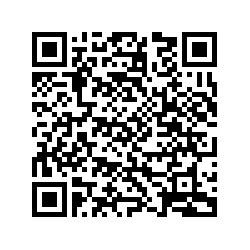
- Follow instructions on screen and tap NFC tag to write
- Close the app, and try your brand new tag!
- How can I use Drivemode in another language?
-
By default Drivemode will display in your system’s language, but you can change the language going into Settings > Language & Text-to-Speech > Language. You may also want to change the text-to-speech language to match the language selected.
- How can I change my TTS (text-to-speech) engine?
-
Jump into Settings > Language & Text-to-Speech > Text to speech and you can switch it from there!
- How can I turn off voice narrations and sounds coming from Drivemode?
-
In Settings at Sound & Vibration you can set the volumes to zero for voice narrations and/or sound effects and they’ll all be turned off.
- Voice search doesn't work!
-
Yikes! You might have run into a bug, sorry about that! Drop us a quick message at help@drivemode.com and we’ll get it sorted out for you.
- Drivemode is draining my battery while I am not using it.
-
You may have been a victim of the battery vampire bug which haunts Lollipop and some Marshmallow Android phones. If this is happening to you, please let us know a few more details about how often this happens, if any other apps might be related, and taking a bug report can help us wondefully. You can do so in our Google+ Community or with a quick message to help@drivemode.com
Advanced
- I want Drivemode to support my Music app.
-
That’s awesome! Drivemode uses the MediaBrowserService/MediaSession to integrate with music apps. If your app already implements it and supports Android Auto, all you need to do is to add Drivemode to your app’s whitelist and notify us at hi@drivemode.com.
Here are our signatures that need to be whitelisted.
https://gist.github.com/jfsso/957a26dbab20ed9f7f8ac219603f5d07 - How can i get support for Honda Roadsync Duo App
-
Send us an email to contact@honda-roadsync.com we will get back to you as soon as possible.
